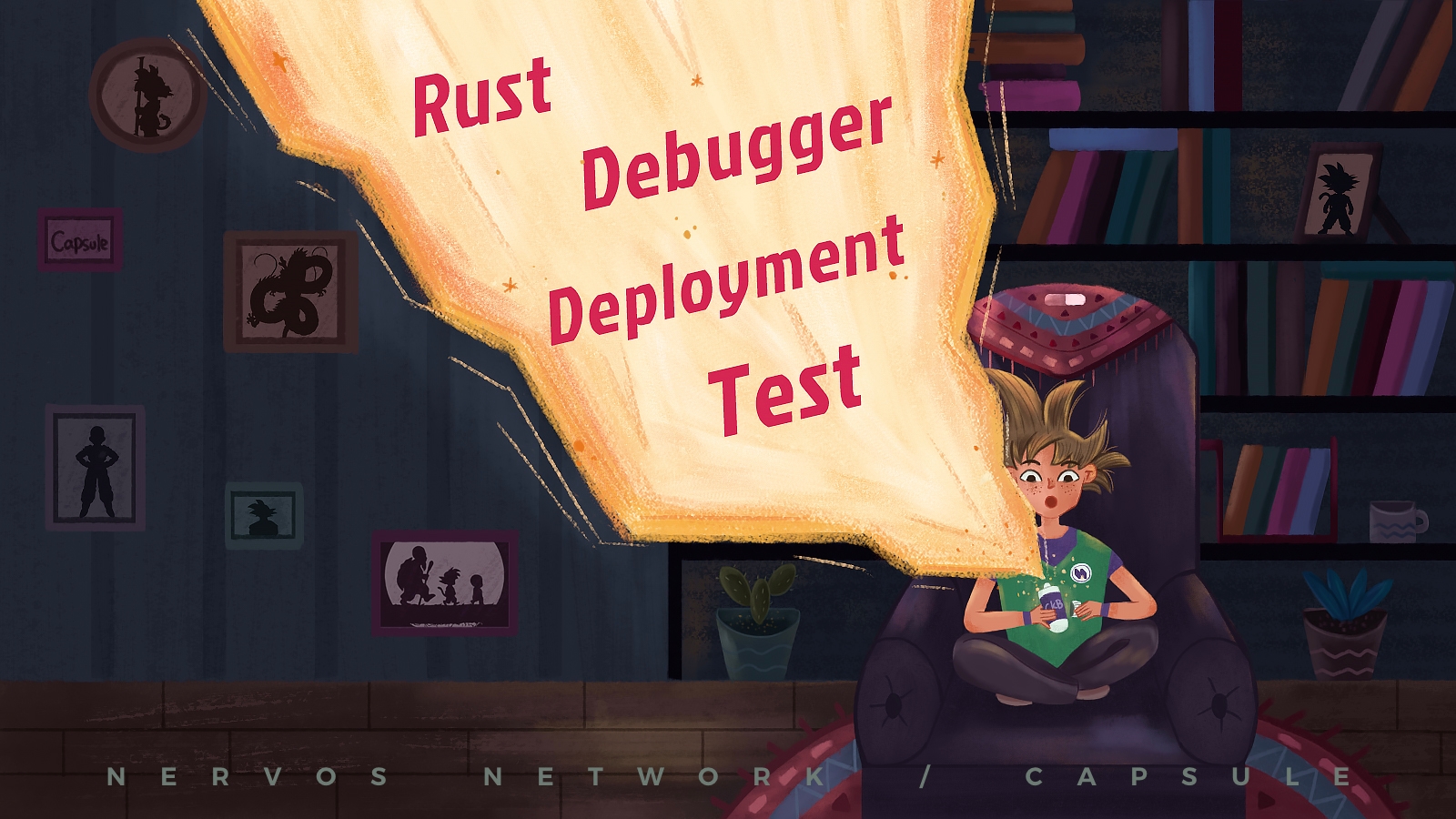Introduction to Capsule
Capsule is a development framework used to create on-chain scripts using the Rust and C programming languages. This includes both lock scripts and type scripts. Capsule provides the necessary tools to bootstrap, compile, test, debug, and deploy a new project. We will give a quickstart here on Rust development to cover the basics of how Capsule is installed, and how a project is structured.
Installation
Capsule can be installed on Linux, MacOS, and Windows via WSL2. Docker and Rust will need to be installed before Capsule will function properly.
You should already have Rust installed since it was a prerequisite to this course. Installation instructions for Docker can be found on their website. Docker must also be configured to allow management by a non-root user.
After Rust and Docker are installed, you can type the following to install capsule:
If you experience any problems, the full instructions can always be viewed on the Capsule GitHub page.
Creating Your First Capsule Project
From a terminal, type the following command to create a new project called myproject in the current directory:
This should display the output similar to the following.
This initializes a capsule project called myproject and creates a single contract in the project called myproject within it. You can create as many contracts as you would like within a project using the capsule new-contract command, but we will start with the included default script.
Enter the project directory using cd myproject, then use the following command to build the project.
You should see output similar to this.
This builds the current project binaries in debug mode. Now that our binary is built, we can test it using the following command.
This will execute all tests for the project. The first time this runs, it may take a while to compile because it's building all the necessary testing tools including a light-weight simulator that will be used run the compiled scripts in a simulated blockchain environment. The output should be similar to this.
The tests ran successfully! 🎉
Project Structure
Next, we will look at how a project is structured. Open the myproject/contracts/myproject/src folder, which contains the source files for the myproject contract. You will see the following files.
entry.rs - This file contains the logic of the smart contract.
error.rs - This file contains error codes used in the project.
main.rs - This file contains boilerplate code for the contract.
Every Rust program begins with main.rs. Feel free to open it and take a look at what it contains, but we're not going to go through it here. This file is all boilerplate code that is needed to build a script. We won't need to touch anything in this file.
Next, let's look at the contents of entry.rs.
This file contains the main logic of the script. This example script contains boilerplate code and example code. Functionally, all it does is check if args were supplied to the script, and it gives an error if there were none.
Lines 1-14 are the various includes. Rust scripts must be programmed in no_std, which is why lines 2 and 6 import Result and Vec from somewhere else other than the Rust standard library. Line 16 imports the local error crate, which we will cover momentarily.
Lines 18 to 36 are all boilerplate example code. Lines 21 to 23 print the args for the executing script to the terminal. This is visible in the test output from earlier.
Lines 26 to 28 show how a custom error would be used. This would immediately return an error, which would, in turn, cause the transaction to fail with the indicated error code.
Lines 30 and 31 print the transaction hash to the console.
Line 33 is a demo code that allocates an unused vector as a buffer.
Line 35 exits the script with success.
Next, let's look at error.rs.
This file contains all the possible error codes for our script.
Lines 6 to 9 are the standard errors that could be returned from the CKB node. Lines 14 to 25 map the system error codes to those used in our script on lines 6 to 9.
Line 11 is our custom error. We can add as many as are needed here. Any time a script fails an error code will be returned. This is very useful for debugging and testing.
Now that you understand the basic structure of a project, you will be able to better understand the example scripts. We will cover more of Capsule's features in another lesson.
Clone the Developer Training Course Script Examples
Our lessons going forward will make use of a number of example lock scripts and type scripts. These are contained in a separate GitHub repo. Use the command below to clone the Develop Training Course Script Examples into a directory of your choosing.
Next, enter the directory and build all the script binaries.
After the build is completed, run all the tests to verify that the scripts are built properly.
These scripts are intended to be used with the lessons, but feel free to experiment with any of these examples.
Clone the Developer Training Course Script Labs
Our lessons will also have labs that utilize Capsule. These labs can be found in a separate GitHub repo. Use the command below to clone the Develop Training Course Script Labs into a directory of your choosing.
There is no need to build at this time. This step will be done during the lab exercises.
Last updated