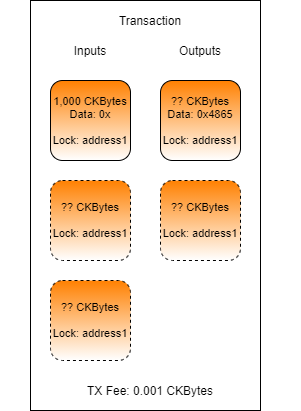Lab: Store a File in a Cell
Complete the transaction in index.js found in the folder Lab-Store-a-File-in-a-Cell-Exercise by adding code and values as necessary.
The transaction you create should have one or more inputs from address1, one output to address1 with the data set to the contents of the file HelloNervos.txt one change cell back to address1if necessary, and a TX fee.
Populate the
txFeevariable with a 0.001 CKByte fee.Hint: The fee value must be given as a BigInt value expressed in Shannons. There are 100,000,000 Shannons in a CKByte.
Populate the
hexStringvariable with the contents of thefiles/HelloNervos.txtencoded as a hex string.Hint: Use the Node.js native functions to read the file to a Buffer, then use
.toString("hex")to convert it to a hex string.
Populate the
dataSizevariable with the size of the data.Hint: The size of the data should be in binary format, not hex string format.
Populate the
outputCapacity1variable with the minimum amount of CKBytes necessary to create a cell with the data being included.Hint: Capacity values added to the cell output structure must be in Shannons, and expressed as a hex value. Don't forget to use
intToHex()andckbytesToShannons().
Populate the
output1variable with the JSON structure for an output cell that is owned byaddressand has the data fromhexString.Hint: You can copy the structure from
output2to use as a reference.
Run your code by opening a terminal to the Lab-Store-a-File-in-a-Cell-Exercise folder and running node index.js. If you get stuck you can find the solution in the Lab-Store-a-File-in-a-Cell-Solution folder.
Once your code successfully executes, the resulting transaction ID will be printed on the screen.
Last updated