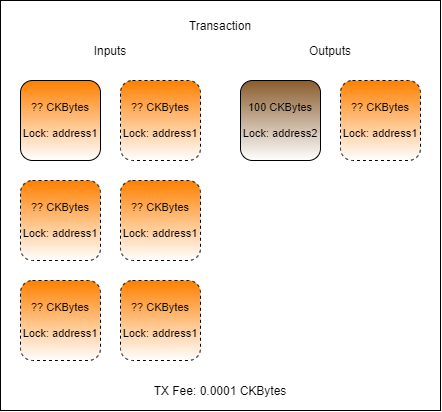Lab: Implement Automated Cell Collection
Complete the transaction in index.js found in the folder Lab-Implement-Automated-Cell-Collection-Exercise by adding code and values as necessary.
The transaction you create should have one or more inputs from address1, one output to address2 for 100 CKBytes, one change cell back to address1if necessary, and a TX fee.
Populate the
txFeevariable with a 0.001 CKByte fee.Hint: The fee value must be given as a BigInt value expressed in Shannons. There are 100,000,000 Shannons in a CKByte.
Populate the
outputCapacity1variable with exactly 100 CKBytes. This will be sent fromaddress1toaddress2.Hint: Capacity values added to the cell output structure must be in Shannons, and expressed as a hex value. Don't forget to use
intToHex()andckbytesToShannons().
Populate the
capacityRequiredvariable with the amount of capacity required for the transaction.Hint: The amount of capacity required will be the amount of capacity in
outputCapacity1but a change cell is also needed.
Populate the
{inputCells}variable with cells automatically collected using thecollectCapacity()function.Hint: Look at the shared library file
lib/index.jsif you need to see the syntax for usage.
Populate the
outputCapacity2variable with the amount of change needed.Hint: This should properly account for the
inputCapacity, theoutputCapacity, and thetxFee.
Populate the
output2variable with the JSON structure for an output cell to use as change back toaddress1.Hint: You can copy the structure from
output1to use as a reference.
Run your code by opening a terminal to the Lab-Implement-Automated-Cell-Collection-Exercise folder and running node index.js. If you get stuck you can find the solution in the Lab-Implement-Automated-Cell-Collection-Solution folder.
Once your code successfully executes, the resulting transaction ID will be printed on the screen.
Last updated